How to use UTM parameters to reinforce buyer psychology
UTM parameters help to vastly improve your campaign tracking and traffic attribution. But did you know they can also improve your customer buying journey and overall site experience? Read the strategy below to learn how.
Overview
For retailers, email can be one of the most lucrative marketing channels. But with email usage worldwide projected to reach 3 billion users by 2020, competition is growing and retailers have no choice but to step up their email game. According to Hubspot, marketers who use segmented email campaigns note as much as a 760% increase in revenue. But like we said, it’s time to step up your game.
So how can you make your campaigns even better than these over-achieving marketers? The answer is simple. UTM parameters.
UTM stands for Urchin Tracking Module. UTM parameters are variants added into a URL that track the source of the click. For example, should you click this link to create an account with Justuno, our marketing team will know you came from this specific article thanks to the UTM parameters we added to the link.
While UTM parameters are primarily used to help track campaigns, with Justuno, they can also help to improve your visitor experience and by proxy, conversion rates. Using UTM parameters, you can improve your onsite targeting efforts and reinforce your email campaign messaging on your website, meaning each pop-up can target hyper-segmented audiences and appeal to a specific buying motivation.
In this example, we take a look at how a retailer named Something Cheeky, who despite segmenting their email lists was still seeing low and stagnant email conversion rates, improved their email campaign performance with UTM targeted messaging.
Details
In this example, we’ll be taking a look at Something Cheeky, an adult novelty store that uses previous purchases and purchase behavior to segment their email list of existing customers. Since these email lists are based on previous orders or product collections browsed, these segments are considered “self-selected” — meaning customers indicated their interest via on-site behavior, placing themselves into segments based on their own accord rather than demographics or other basic segmentation factors. “Self-selected” segments like these tend to be more accurate and often have higher engagement, click-through, and conversion rates.
While the store could easily track their email campaign and product performance using UTM parameters, they noticed that their email campaign conversions hit a wall and were becoming stagnant. In addition, it seemed like there was a correlation between products highlighted in emails and increased page exit rates.
Something Cheeky began to analyze the customer journey. They realized that when the customer clicked the link from their email, the coupon was auto-applied to the cart, but users had no way of knowing this until they clicked into the cart. This meant that even though users were interested in the product, they forgot about their discount as they continued to browse and were often leaving to price compare with competitors.
To solve this, Something Cheeky implemented a simple solution — a banner that displayed the discount amount in a banner at the top of the page. This banner then followed the visitor across the website as they browsed other products, constantly reminding them of the incentive. Because the store was already using UTM parameters in their email links, they were easily able to create banners that not only displayed the coupon code, but used dynamic messaging to mirror the exact product the user originally clicked — reinforcing why the visitor was looking to make a purchase in the first place.
Setup
Let’s take a look at how to implement the UTM targeting parameters to reflect email campaign messaging in your website pop-ups. The UTMs in these instructions are examples. To ensure these instructions work in your pop-ups, use the same UTM codes used in your company’s email campaigns.
- Log into Justuno and navigate to the Design Canvas. For this type of campaign we recommend using banners to display the messaging across your website in an unobtrusive manner.
- Create a banner design that’s on brand and complements your site experience.
- Add the following two strings of code into your promotion’s text to pull in your UTM coupon and campaign name. {{utm_campaign}} and {{utm_ coupon}}
- Note: These need to be typed in lowercase for the UTMs to properly pull into the promotion.
- If you want the coupon code to be copyable by customers, enter this code string into the multi-use coupon code field under coupon options or use our CTA layer.
- Otherwise, you can include this code string in another text layer in your design.
- Note: Make sure the name is something you want the customer to see reflected in the final promotion as this part of the dynamic aspect of UTM parameters.
- Keep in mind that since you are using a dynamic campaign and coupon code in these promotions, it’s best to leave padding around both these code strings, so they have room when they populate.
- Note: These need to be typed in lowercase for the UTMs to properly pull into the promotion.
- Hit save and then next to add in your rules. For the ones Something Cheeky used, a basic rule set will suffice.
- Here you’ll select from the ‘Choose When’ section the specific page option. Below that you’ll refine this to on “any page” and “every page” so it follows them throughout their visit.
- If you’d like for the pop-up to be closable (a best practice), you should select under the ‘Stop Showing’ section, the option for “If promotion has been closed THIS visit.”
- Next, under the ‘Target Traffic Source’ section, select email. Underneath there’s an option for Tracking URL ‘contains’ (there is also an option for equals, but we recommend contains for this) and that is where you’ll include the UTM URL parameter.
- You can add as many options as you’d like and because of the way we set up these promotions, they will display different campaigns as different promotions.
- Note: This is what provides a segment’s specific experience and personalizes their interactions with the site.
- That’s all you need to do to set up an email-based UTM targeted promotion. Get started simplifying your marketing campaigns today